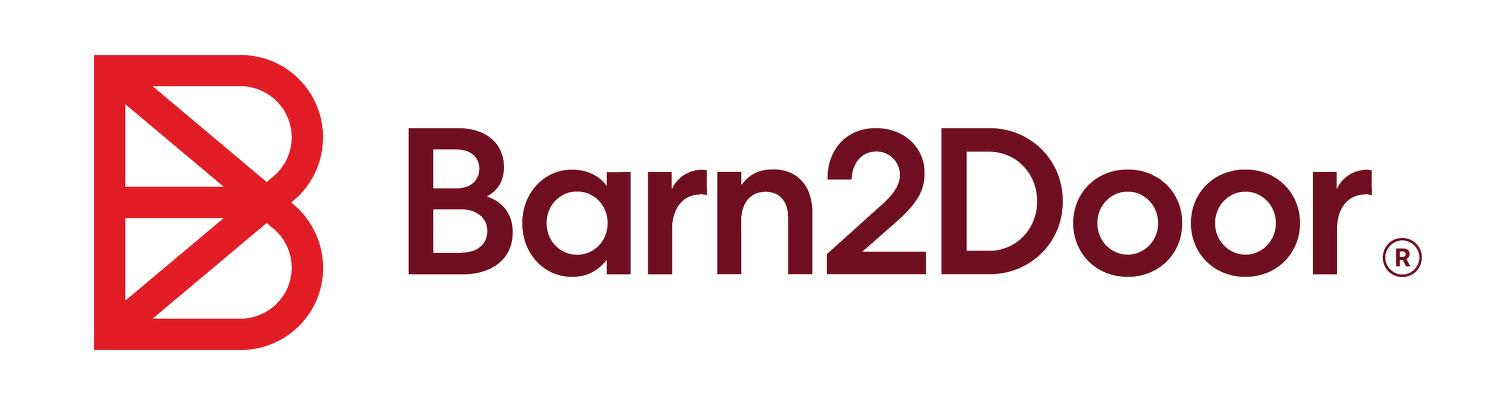BUYERS | FAQS
Frequently Asked Questions of Buyers
-
If you have a specific Farm in mind, go directly to their website and find the “Shop” button to shop their products. Otherwise, check out our Local Farm Finder to discover Farms near you!
-
When you get to the cart, you can either shop as a “guest” or choose to create an account as prompted. If you want to use store credits, a promo code, or have non-retail pricing access (wholesale, private pricing), you must create an account or log in for the system to recognize you. An account is a great way to ensure you can view your order history and securely store your information for quicker check-out next time.
-
First, make sure that you’ve created an account. Then at checkout, use the “Have a Promo Code?” box to enter the code and apply your discount.
Promo codes are used in all caps and must be all one word. If your promo code is not working, it could be because: (1) the promo code has expired, (2) you do not have the minimum amount required in your cart (e.g., spend $40 for $10 off), or (3) there are limits (e.g., first-time use only or applies to a specific item).
-
When shopping on a Farm’s store, click on the item’s name or picture to learn more! If you still have questions, you may want to ask the Farmer directly using the contact page on their website OR leave a note in the “Note to Seller” box at checkout.
-
When you’re in a Farm’s store, you can add items to your cart by clicking the ‘+ADD’ button below an item. If you want to add more than 1 of an item, enter the quantity in the box above the button, then click ‘+ADD.’
The first time you add items to your cart, you will be prompted to choose your delivery method and date. Enter your Delivery zip code or select a local Pickup site or Shipping zone from the provided list. Choose your Delivery or Pickup date, then click ‘+ADD TO CART’ at the bottom. Your item will be added to your Cart, and your location and date selection will be saved as your “Preferred Delivery” for the rest of your shopping session.
You can review your Cart at any time by clicking on the Cart icon in the upper righthand corner of your screen.
-
Once you’ve added all the items you’d like to purchase, click on the cart icon in the upper right-hand corner. Review your cart, then click “Checkout.” You can either check out as a guest or log in to your account. Enter your delivery address and phone number, followed by your billing information. Review your order, enter a promo code or gifting information (if applicable) and click “Purchase.” You’ll receive an order confirmation by email and a reminder the day before your scheduled pickup or delivery.
-
You will need to place another order by choosing the same location and date as your existing order! If this is a delivery order where delivery fees apply, the additional fee will be refunded automatically.
If you prefer, you can request that the Farmer creates a new order for you instead. They will request ‘charge permission’ from you via email and will then input your order and charge you.
-
If the Farmer offers direct home delivery (to a specific address), enter your zip code in the search bar in the ‘Delivery Area’ section at the top left. If your Farmer offers local pickup, you can search for locations in a large radius around a zip code (e.g., within 50 miles of my zip code).
Another way to check would be to click +ADD below an item, then choose ‘Delivery Options’ or ‘Pickup Options.’ Enter your zip code for Delivery, or check the dropdown menu to see a list of pickup sites. Watch this video!
If the Farm does not offer direct-home delivery to your zip code, contact them to see if they might consider adding you to their delivery route!
-
You can choose to pay with a credit or debit card, bank account (ACH), or cash/check if accepted by the Farmer. You’ll see these options in the Billing Info section at checkout.
-
If you need to cancel part of your order or change your delivery date, simply ask the Farmer. They can make refunds and edits to your order as needed, and you’ll receive an email confirmation as soon as your order is updated.
-
Yes. If the Farmer allows it, you can Skip a Delivery from your account from the Orders page.
Log in to your account.
Go to your Orders page.
Find your subscription order, indicated by the circle arrow icon.
Click on the order number link.
Click the “Manage Subscription” tab at the top.
Find the date you want to skip, and click Skip Subscription.
-
Any tip amount you add to your order goes directly to the Farm’s pocket. This is a great way to help the Farmer offset any extra processing fees!
If you have other questions about an order, you may reach out to the email at the bottom of the purchase confirmation you received. If your question is more technical, you are invited to Contact Our Support Team